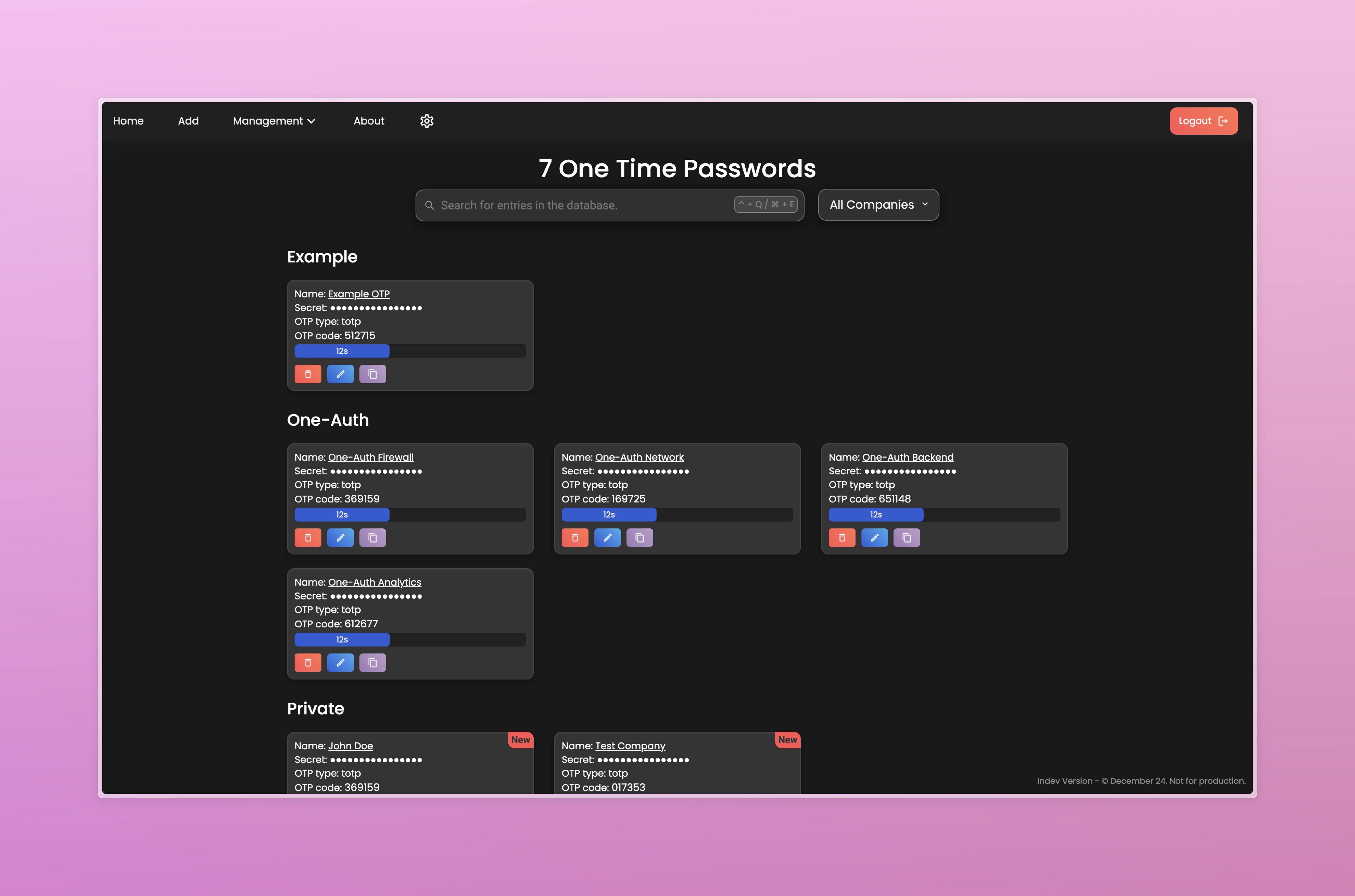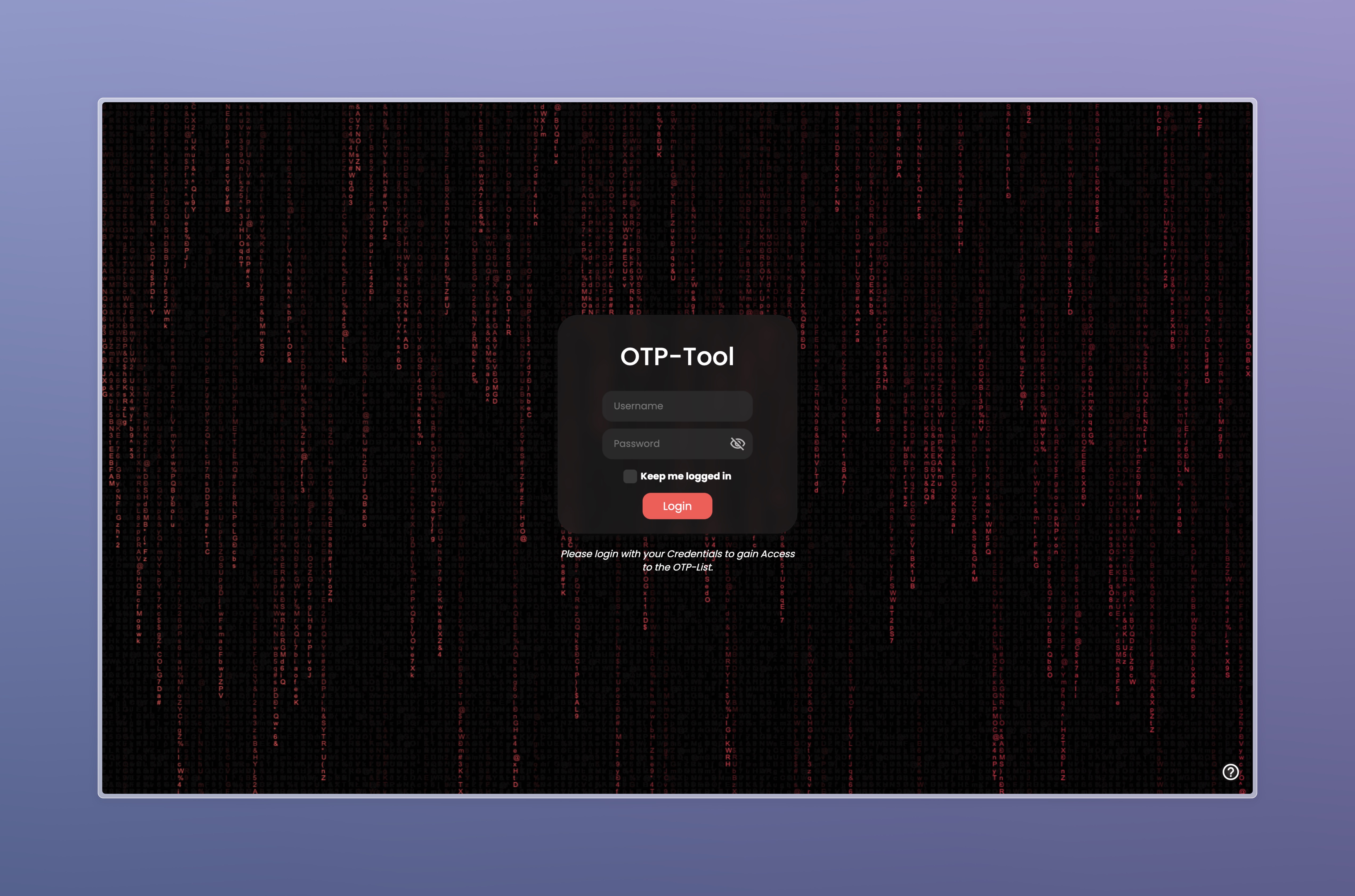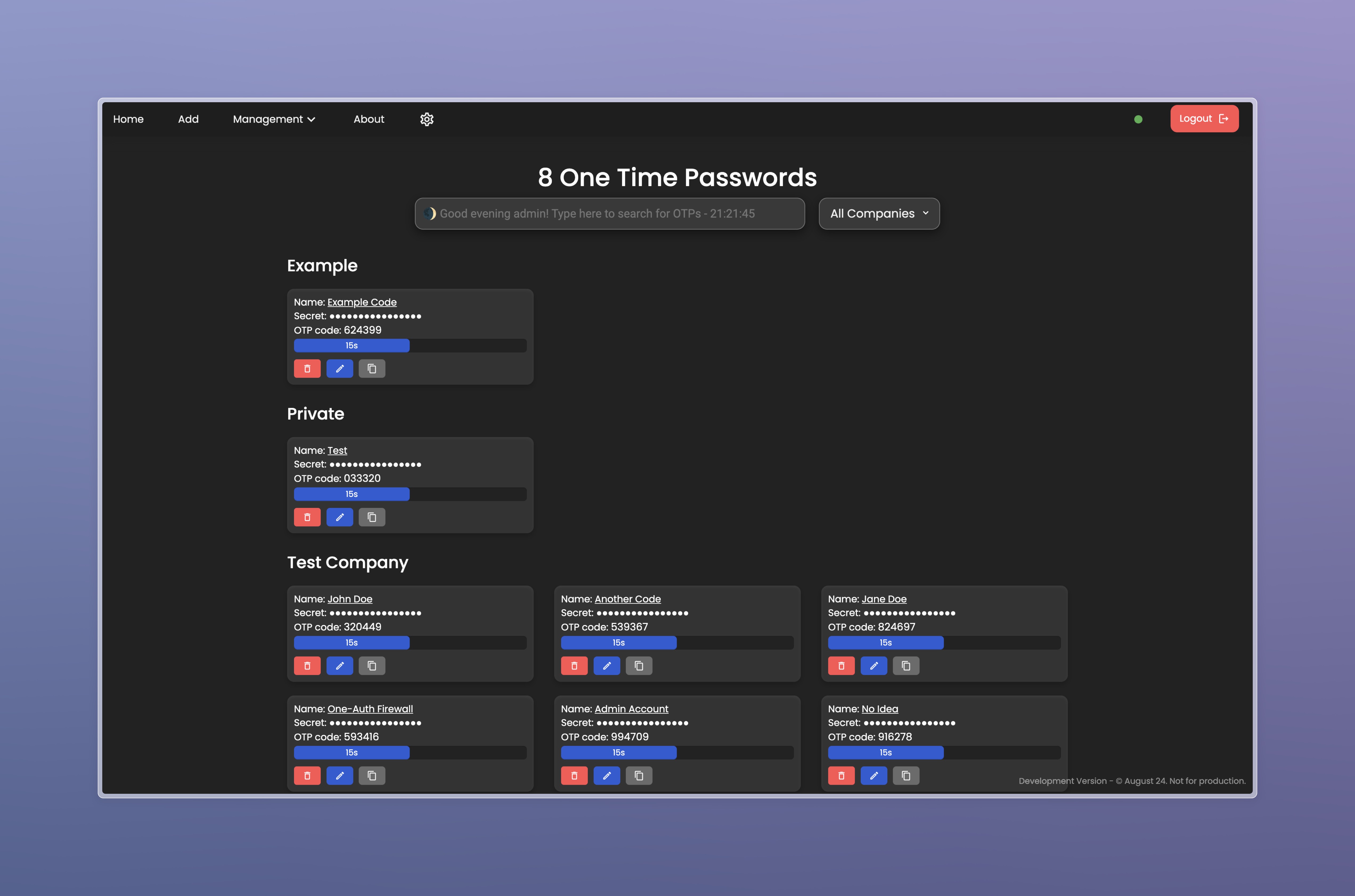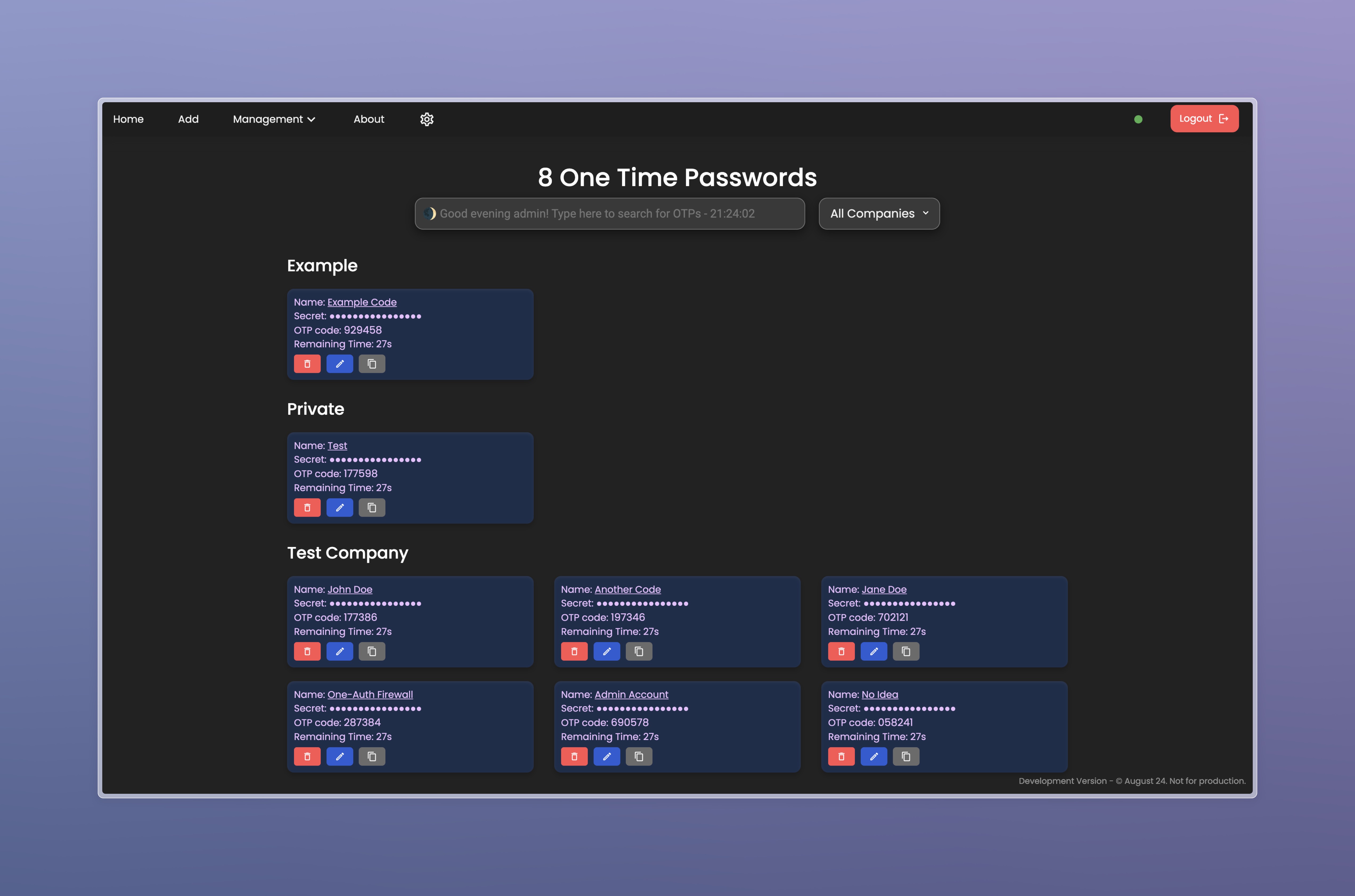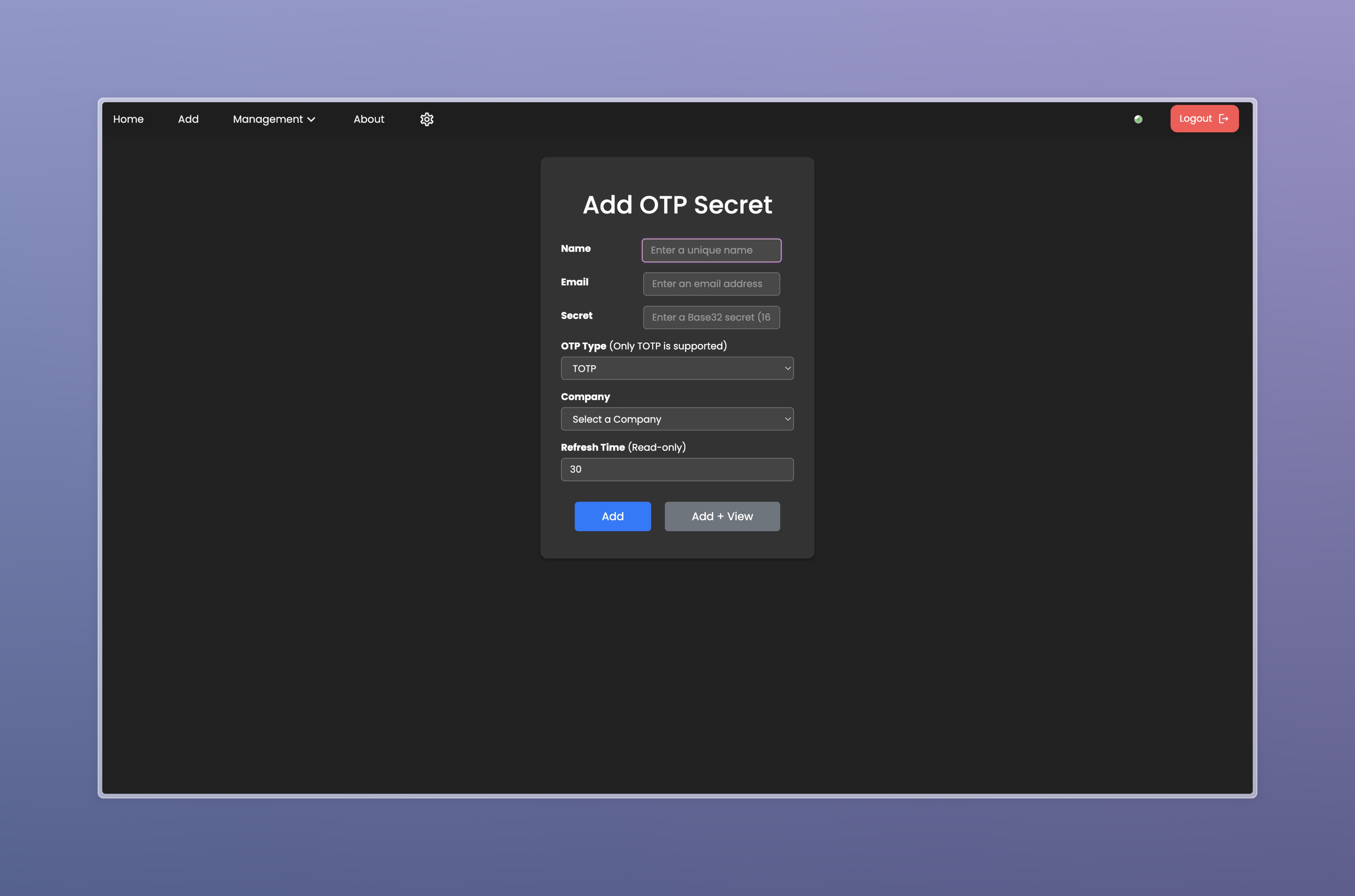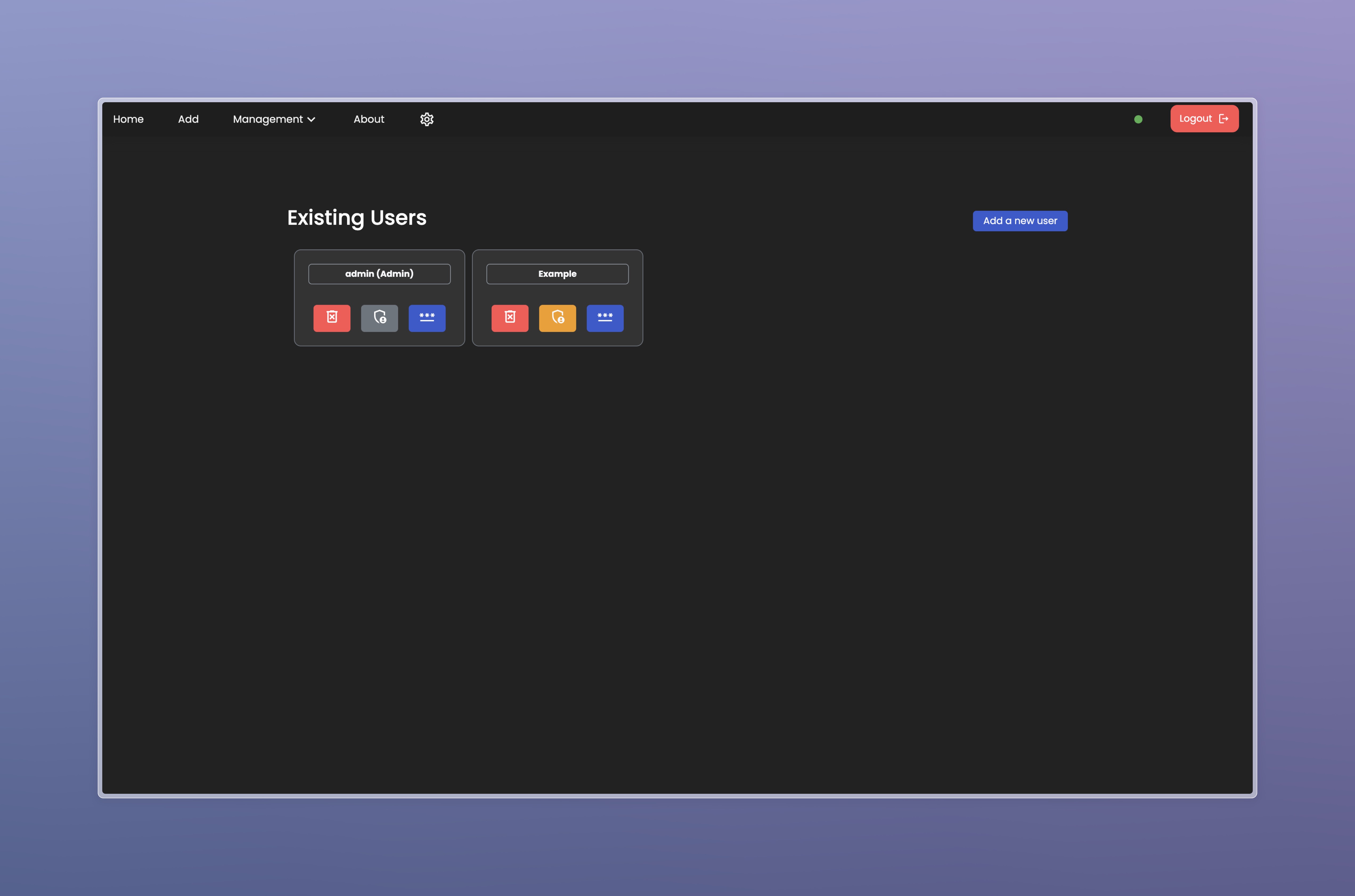How to Install OTP-Manager
Prerequisites
- Python 3.6 or higher
- PIP (22.3.4)
Recommended Setup
- It is highly recommended to use Debian or Ubuntu (minimalized) as the server OS for installing OTP-Manager.
- A Docker container is currently in development.
- The Windows installer is on hold due to poor performance on Windows and no real demand. Please open an Issue on GitHub if youre Interrested in it.
Steps
- Clone the repository:
git clone https://github.com/Migrim/OTP-Manager.git
- Navigate to the project directory:
cd OTP-Manager
- Install the required dependencies:
pip install -r requirements.txt
- Run the application:
python app.py
How to Configure OTP-Manager
- Open the configuration file
config.ini located in the project directory.
- Update the following settings:
[server]
port = 5002
secret_key = your-secret-key
[database]
path = instance/otp.db
- Save the changes and restart the application.
How to Use OTP-Manager
- Open your web browser and navigate to
http://localhost:5002 (or the port you set in the config).
- Log in with the pre-configured admin credentials:
- Username:
admin
- Password:
1234
- Change the admin password and create a new user for yourself. Note that new users can only be created by the admin user.
- To add a company:
- Open
Management > Company Settings.
- Enter the following details:
- Name: The name of the company or folder (you can use companies as folders as well).
- Kundennummer: Your company identification number (set a random ID if you don't have specifics).
- Web-Password: If this option is displayed, type in whatever you want. This will be removed later as the Web API is deprecated, and OTP-Manager is completely offline.
- Click Save.
- To add a new OTP entry:
- Click on Add.
- Enter the service name (must be at least 4 letters), the secret key, and optionally an email.
- Choose a company. If no company exists, you need to create one first under
Management > Company Settings.
- Click Save.
- To view the OTP for a service, navigate to the service entry, and the OTP will be displayed.
About Page
The About page provides a quick overview of system statistics and recent activity. It includes:
General Stats:
- Stored OTPs – Total number of OTP entries stored in the system.
- Logins Today – Number of logins that occurred on the current day.
- Times Refreshed (Requested OTP Updates) – How often OTPs have been refreshed.
- Server Uptime – The duration since the server was last restarted.
- Last User Login – Timestamp of the last successful login.
- Current Server Time – Displays the server’s current time.
- Current RAM Usage – The amount of RAM currently in use.
- Current CPU Usage – Displays the current CPU load.
- Current Disk Usage – Shows how much disk space is occupied.
Recent Stats:
- A graph visualizing the frequency of OTP refresh requests over time.
OTP List
Search Bar
- Search for secrets in the database by typing in the Name, Company, or E-Mail.
- Press Enter after entering a search term to display results in a detailed list view.
- The search input can be toggled with:
- ALT + Q on Windows
- Option + Q on macOS
Company Dropdown
- Located next to the search bar.
- Selecting a company opens all secrets stored under that company in the detailed list view.
OTP Cards
- Each OTP entry is displayed as a card with the following actions:
- Delete – Only administrators can delete stored secrets.
- Copy – Copies the OTP to the clipboard.
- Edit – Only administrators can modify stored secrets.
- Secrets can be revealed by hovering over the dot icon.
User Settings
General Settings
- Display Page Titles – Toggles the heading on all pages (Work in Progress).
OTP-Container Settings
- Show a Simple Text Timer instead of a Progress Bar – A more efficient text-based timer, recommended for instances hosted on a server.
- Show the Type of OTP in the OTP List – Toggles the "Type" column.
- Show Emails in the OTP List – Toggles email visibility.
Theme Settings
- Users can choose a color that affects the OTP-Container and the text hover color of the navigation bar.
Requirements
OTP-Manager requires several dependencies to function properly. Below is a list of required packages and their purpose:
- Flask – The core framework for handling web requests and rendering templates.
- Flask-Bootstrap – Provides Bootstrap integration for styling the web interface.
- Flask-WTF & WTForms – Used for handling web forms securely and validating user input.
- Flask-Session – Manages user sessions and stores session data.
- Flask-Login – Handles user authentication and session management.
- Flask-Bcrypt & bcrypt – Ensures password hashing and authentication security.
- Flask-Cors – Enables Cross-Origin Resource Sharing (CORS) if needed.
- pyotp – Generates and verifies OTP (One-Time Passwords).
- requests – Used for making HTTP requests to external services.
- psutil – Monitors system resources like CPU, RAM, and disk usage.
- configparser – Parses and manages configuration files.
- schedule – Handles scheduled tasks like OTP updates or cleanup.
- ntplib – Syncs time via the Network Time Protocol.
- werkzeug – Provides security utilities like password hashing.
All dependencies can be installed using:
pip install -r requirements.txt
Need Help?
If you encounter any issues or have questions, feel free to: